Promotion
The Promotion tab is used to set up all the promotions in the system.
Adding new promotions
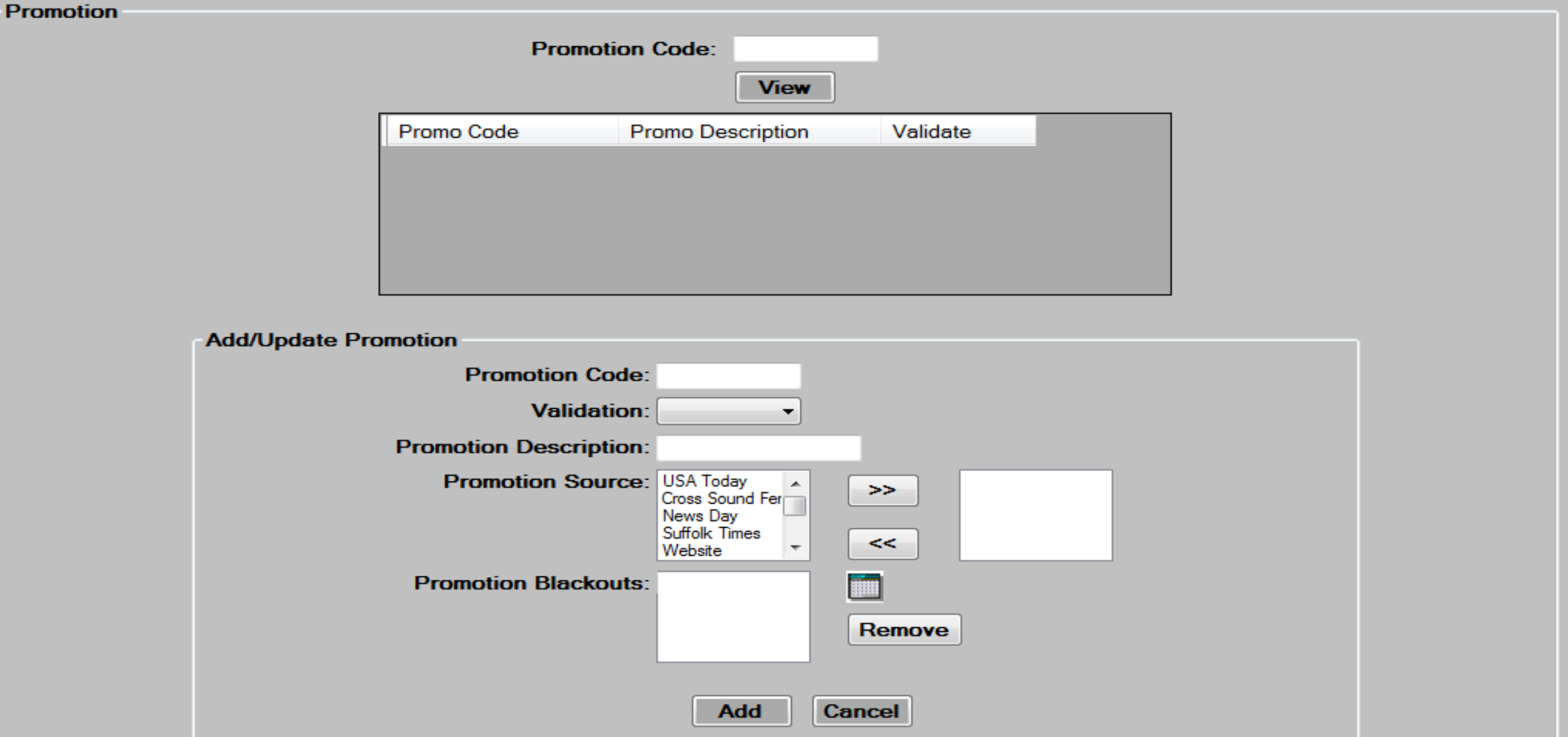
- In the Add/Update Promotion box, Enter a
 to be used for the promotion. Field is 2 positions and both letters and numbers can be used.
to be used for the promotion. Field is 2 positions and both letters and numbers can be used. - Choose whether this promotion will require
 from the drop down box. Choice is Yes or No. If yes is selected then this promotion will require validation in the pass activation table.
from the drop down box. Choice is Yes or No. If yes is selected then this promotion will require validation in the pass activation table. - Enter a
 for this promotion.
for this promotion.
- Enter the
 for this promotion. Using the >>, move the promotion sources that apply from the left box, to the right box.
for this promotion. Using the >>, move the promotion sources that apply from the left box, to the right box.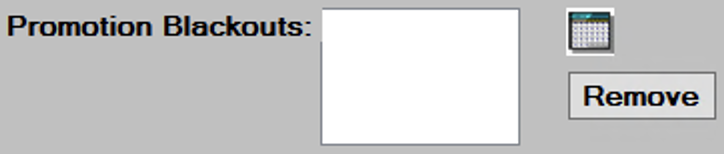
- Enter the Promotion Blackout dates. Select the Calendar icon; choose the blackout day(s) that apply if any. You can remove a blackout dates by selecting it, and hitting the
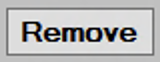 button.
button. - Click the
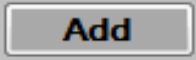 button to add the new promotion, then press
button to add the new promotion, then press  to continue.
to continue.
Editing/deleting existing promotions
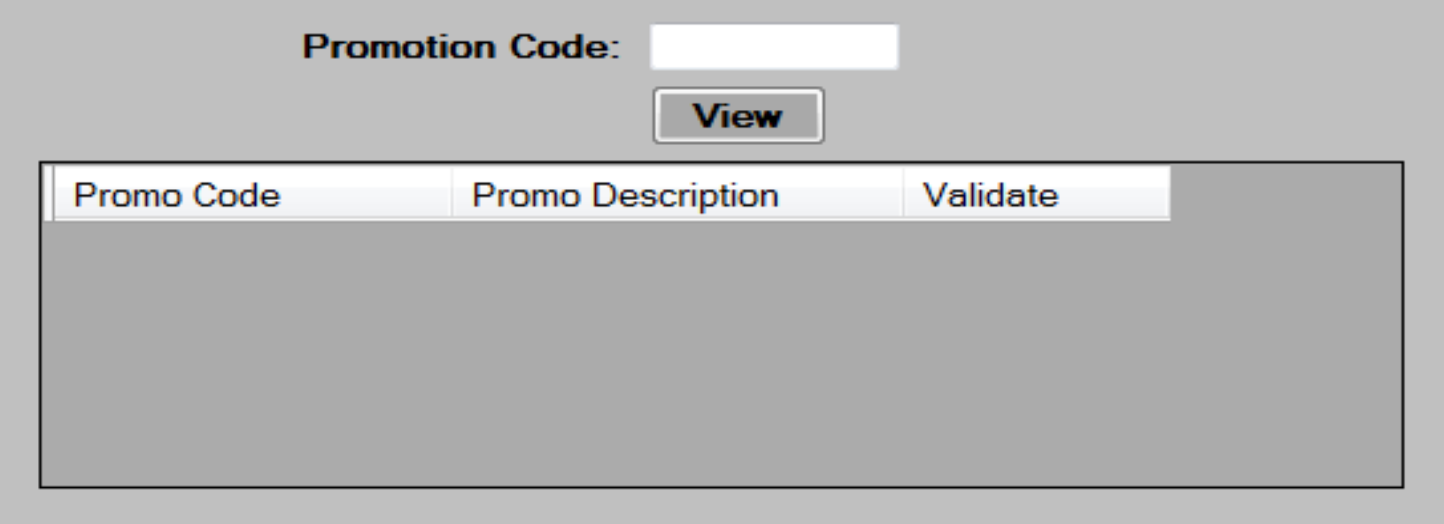
- To view a specific promotion, enter the
 then hit the – button. To view all promotions, hit the
then hit the – button. To view all promotions, hit the 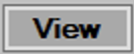 button without entering a promotion code.
button without entering a promotion code. - Scroll to the appropriate promotion, and then press the
 link to load the existing data into the screen for editing.
link to load the existing data into the screen for editing. - Edit the data in the desired fields, as required. See the Add new promotions section for a description of each field.
- Press the
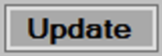 button to save changes then, press to continue.
button to save changes then, press to continue. - To delete, select a Promotion by pressing the
 link, then press the
link, then press the 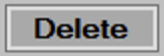 button at the bottom of the screen. Press
button at the bottom of the screen. Press  to continue.
to continue.