Vehicle Type
The Vehicle Type tab is used to Add, Edit, or Delete all Vehicle types used by the system.
Adding New Vehicle Types

- Enter the
 to be added. Field is 2 positions and both letters and numbers can be used. Each ticket type in the system will be assigned to one of the vehicle types defined here.
to be added. Field is 2 positions and both letters and numbers can be used. Each ticket type in the system will be assigned to one of the vehicle types defined here. - Enter the
 to be used for this vehicle type.
to be used for this vehicle type. - Enter the
 ,
,  , and
, and  to be used as the base lengths for the vehicle type. These dimensions will be used as the base dimensions. For vehicles such as trucks, which have widely varying lengths, length can be left blank and will be filled in during the booking process.
to be used as the base lengths for the vehicle type. These dimensions will be used as the base dimensions. For vehicles such as trucks, which have widely varying lengths, length can be left blank and will be filled in during the booking process. - Fill in the
 for this vehicle type. This field is used mainly for an Auto typevehicle to define how many auto spaces to deduct from capacity when selling this type of vehicle. As an example, a small auto could be set to .9, a medium auto to 1.0, and a large auto to 1.1. For truck type vehicles, this field would be typically left blank and space determined by the capacity planning module of the system.
for this vehicle type. This field is used mainly for an Auto typevehicle to define how many auto spaces to deduct from capacity when selling this type of vehicle. As an example, a small auto could be set to .9, a medium auto to 1.0, and a large auto to 1.1. For truck type vehicles, this field would be typically left blank and space determined by the capacity planning module of the system. - Enter the
 and
and  to set the standard, or typical length range for this vehicle type. These are mainly used for truck type vehicles, and are mostly informational. They can be used by the program to warn an agent when entering a length on a vehicle type that is outside of the standard range.
to set the standard, or typical length range for this vehicle type. These are mainly used for truck type vehicles, and are mostly informational. They can be used by the program to warn an agent when entering a length on a vehicle type that is outside of the standard range. - Now, you need to define the
 . There are a total of 4 vehicle categories to choose from in the system. A vehicle can be defined as a SM – Small Auto, MD – Medium Auto, LG – Large Auto, or TR – Truck. These categories help determine where the vehicle will fit on the vessel.
. There are a total of 4 vehicle categories to choose from in the system. A vehicle can be defined as a SM – Small Auto, MD – Medium Auto, LG – Large Auto, or TR – Truck. These categories help determine where the vehicle will fit on the vessel.
editing/deleting vehicle types
- Hit the edit/delete button to the left of the vehicle type you wish to edit or delete.
- The bottom of the screen will populate with the information about the vehicle type youselected.
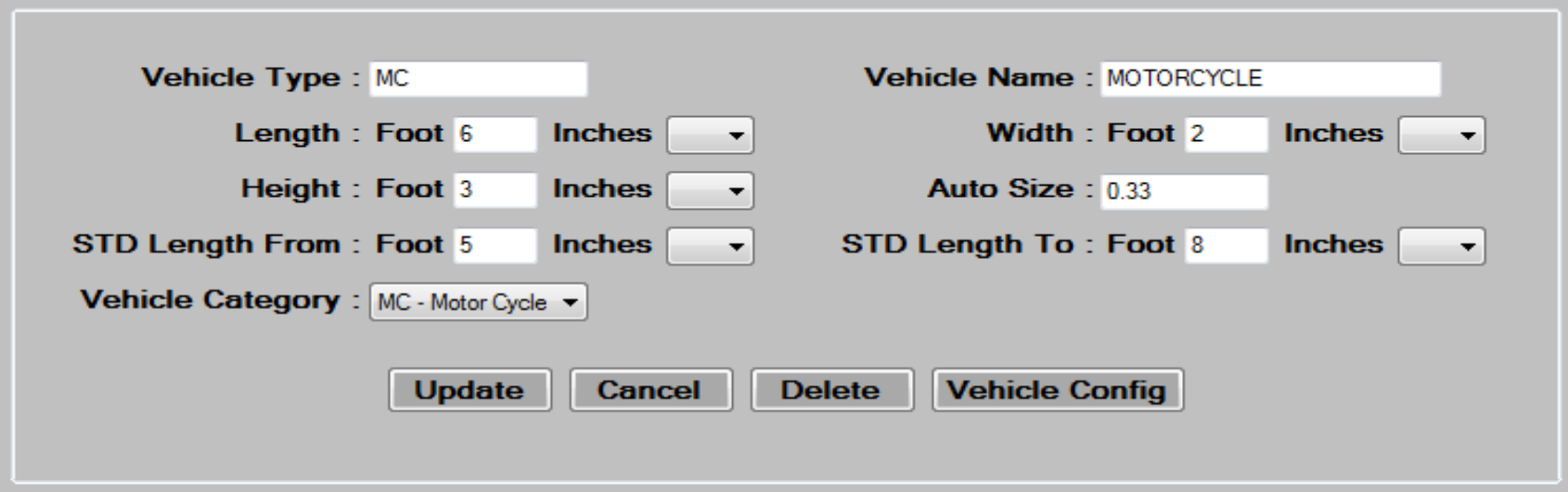
- Edit the data in the desired fields, as required. See the Adding New Vehicle Types section for a description of each field.
- Press the
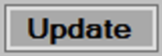 button to save changes then, press
button to save changes then, press  to continue.
to continue. - To delete, select a Vehicle Type by pressing the
 link, then press the
link, then press the 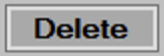 button at the bottom of the screen. Press
button at the bottom of the screen. Press  to continue.
to continue.
Using the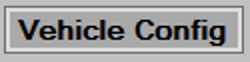 button.
button.
This button allows you to set a limit on how many of a vehicle type should be allowed on a specific vessel. Typically this button would be used to set limits on special truck type vehicles, such as a Low Boy Tractor Trailers, to restrict what vessels can accept them. If a Low Boy will not fit on a vessel, you would set a limit of 0 for this vehicle type on that vessel.
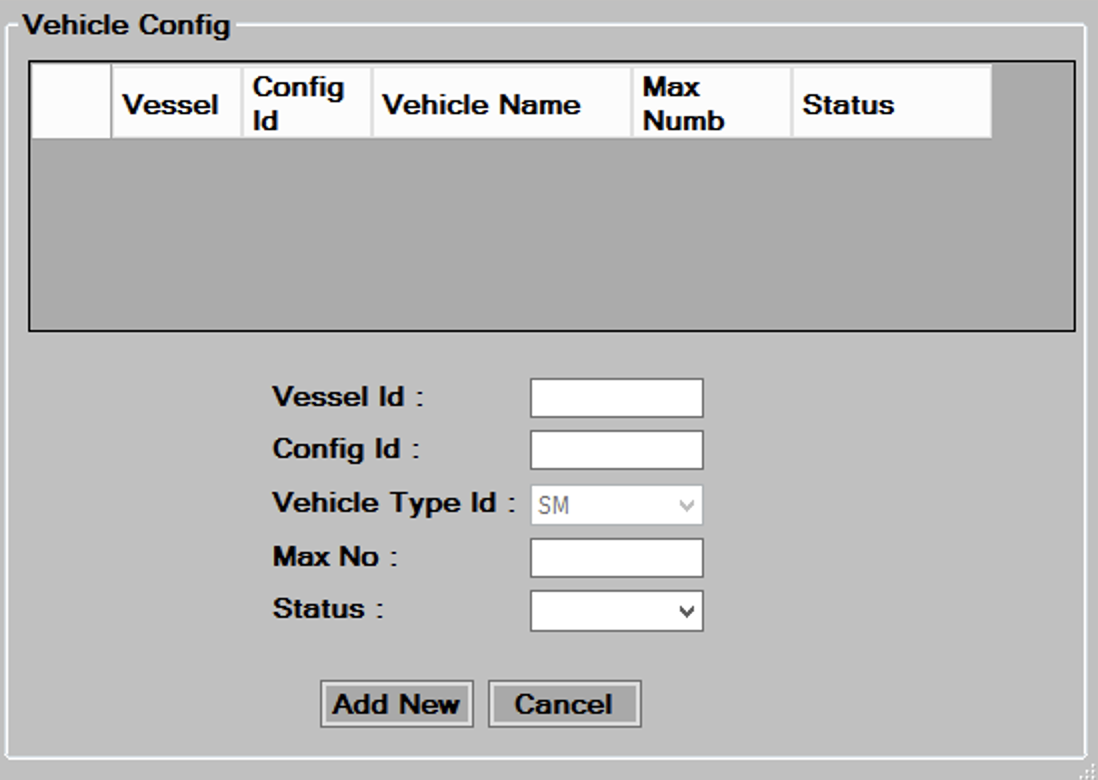
- Press the
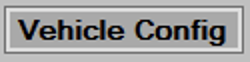 button, the screen above will appear.
button, the screen above will appear. - Enter the
 and
and  for the vessel you are setting the limit for.
for the vessel you are setting the limit for. - Enter the
 that you are setting the limit for.
that you are setting the limit for. - Enter the
 of this type of vehicle you want to allow on the vessel.
of this type of vehicle you want to allow on the vessel. - Select
 as available to make this limit active.*
as available to make this limit active.*
- Press
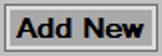 button to add this limit, press
button to add this limit, press 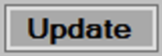 button to update the limit if editing.
button to update the limit if editing.