Pass Activation
The Pass Activation tab is used to add all serial numbers for discounts and promotions that require validation.
Adding new pass serial numbers
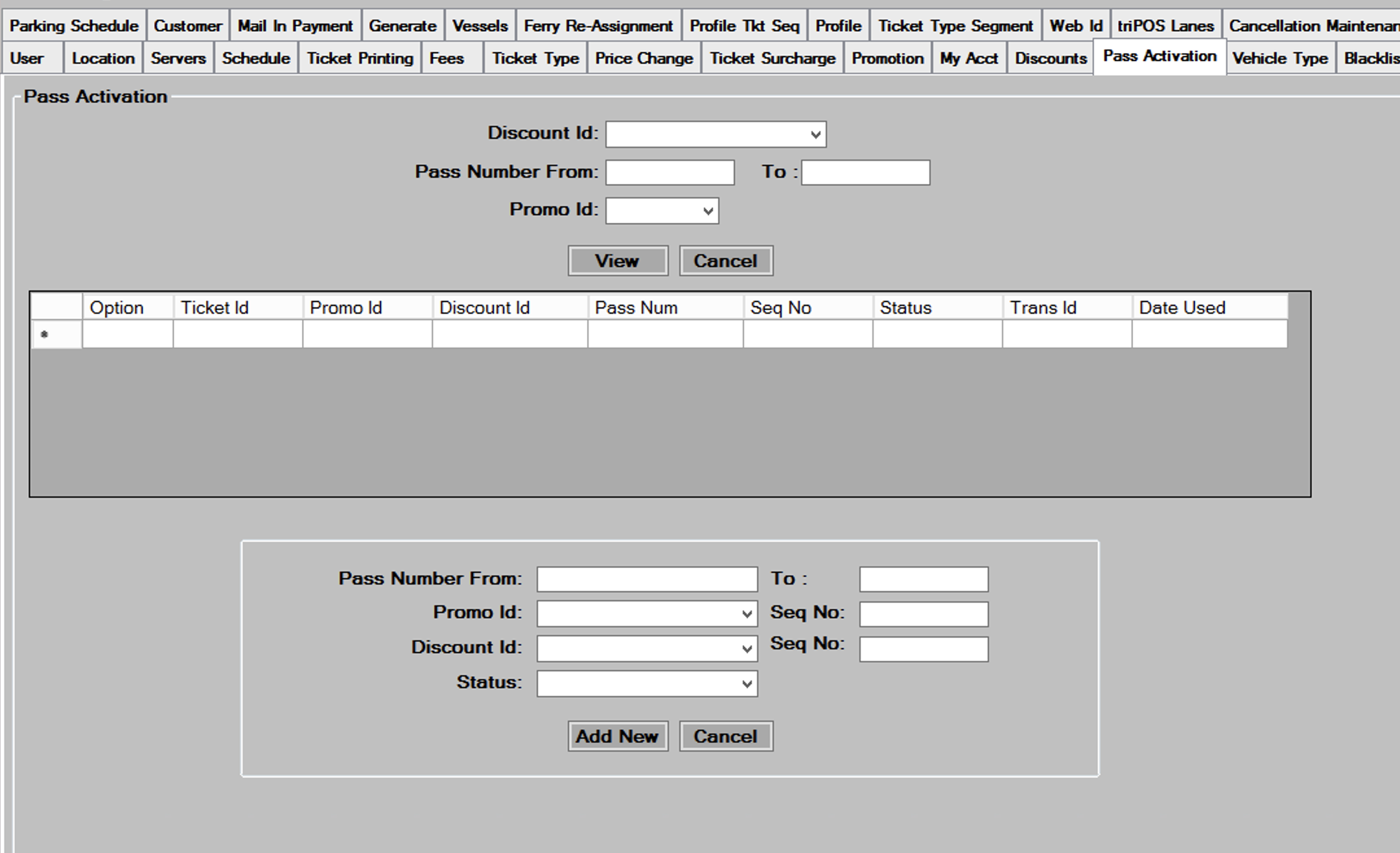
- On the bottom of the pass activation tab screen, enter the pass number range
 for the passes being added.
for the passes being added. - Choose either the
 or
or  from the drop down box that you are adding the passes for.
from the drop down box that you are adding the passes for. - Enter a
 for the passes. The sequence number is the number of passes per pass number that can be validated.
for the passes. The sequence number is the number of passes per pass number that can be validated. - Enter the
 of the passes being added. You have three options here. If you are adding passes that will be activated after they are sold, such as gift certificates, then you will leave this field blank when adding the passes. If you are adding passes that will be activated when they are handed out, such as complimentary passes, then you would choose Active from the drop down. If you are adding passes that have already been used, then enter used here.
of the passes being added. You have three options here. If you are adding passes that will be activated after they are sold, such as gift certificates, then you will leave this field blank when adding the passes. If you are adding passes that will be activated when they are handed out, such as complimentary passes, then you would choose Active from the drop down. If you are adding passes that have already been used, then enter used here. - Press the
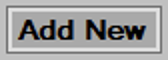 button to add the new pass serial numbers, and then press
button to add the new pass serial numbers, and then press  to continue.
to continue.
Editing/Deleting existing passes
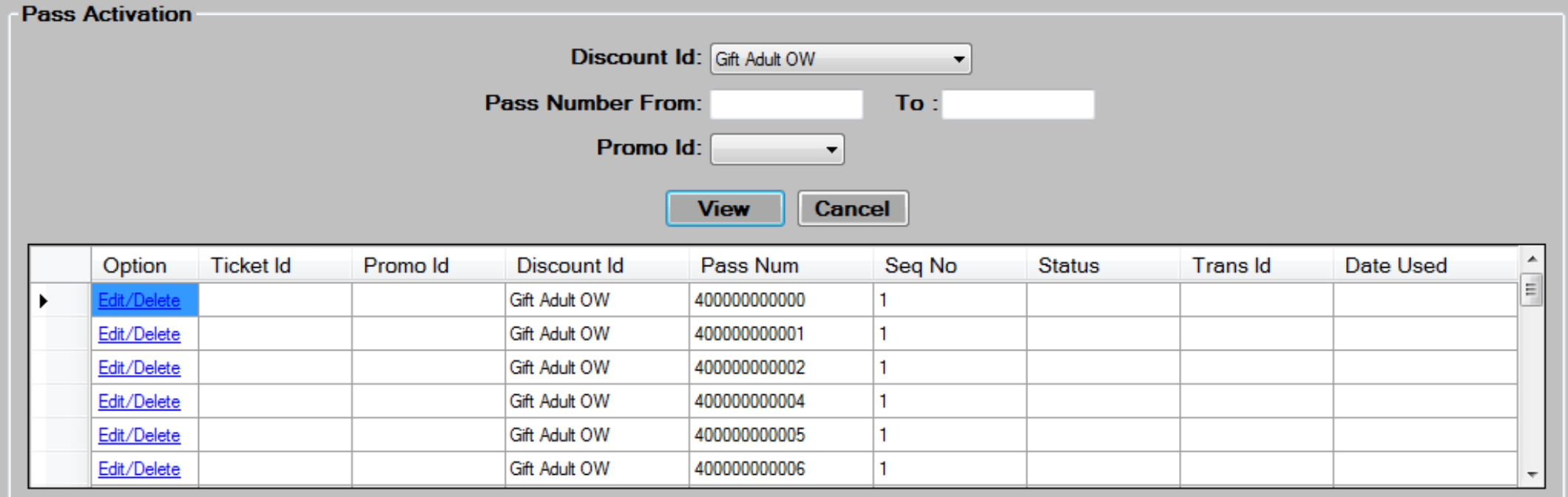
- Select from the filter criteria shown above, and then press the
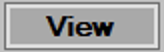 button to display the existing pass numbers.
button to display the existing pass numbers. - Scroll to the appropriate passes, and then press the
 link to load the existing data into the screen for editing.
link to load the existing data into the screen for editing.
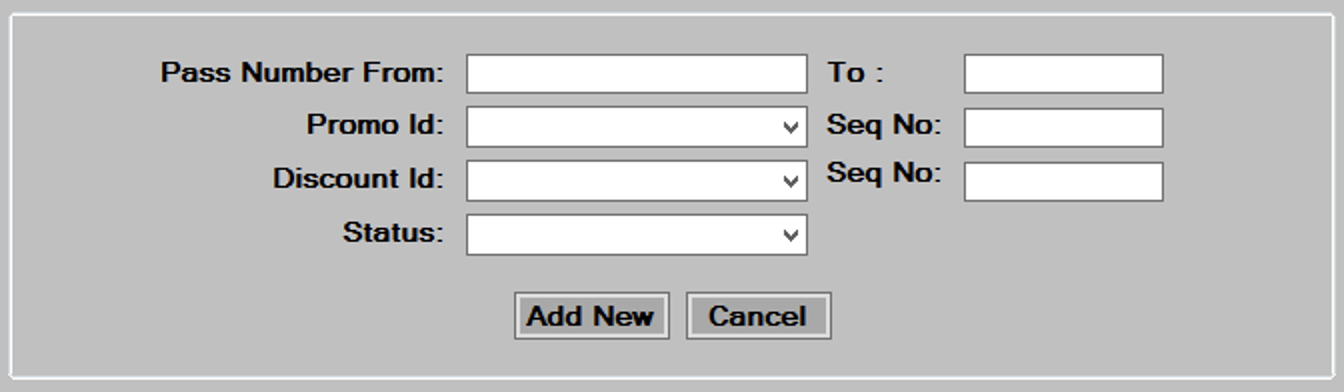
- Edit the data in the desired fields, as required. See the Adding New Pass Serial Numbers for a description of each field.
- Press the
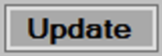 button to save changes then, press
button to save changes then, press  to continue.
to continue. - To delete, select a Pass by pressing the
 link, then press the button at thebottom of the screen. Press
link, then press the button at thebottom of the screen. Press  to continue.
to continue.