Customers
The Customer tab is used to Add, Edit, or Delete Charge Account, Loyalty, and Seasons Pass type customers to the system.
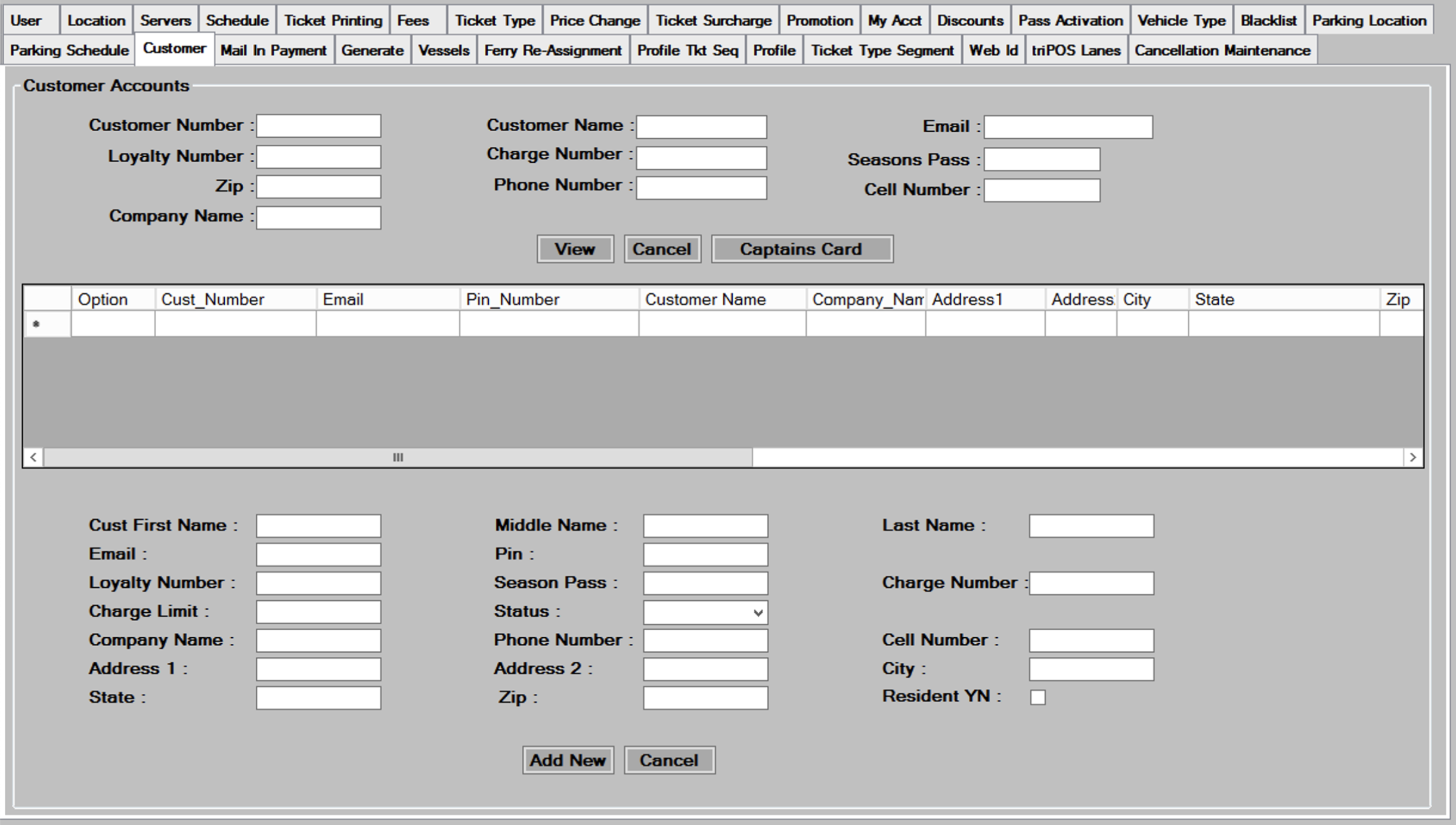
Adding New Customers
- To add a new customer, you must enter the appropriate information about this customer into the fields shown below. Required fields are customer first name, last name, email, and status.
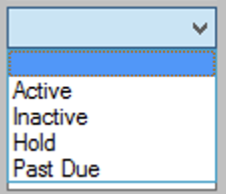
- Phone Number and Address information should also be entered when creating an account.When making reservations in the system, this is required information and will be very useful if properly filled in. When first creating the new customer account, you should leave the loyaltynumber, Seasons Pass, and Charge Number fields blank. Press the
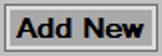 button to createthe account. The system will assign a
button to createthe account. The system will assign a  , and display it just above the information shown below.
, and display it just above the information shown below.
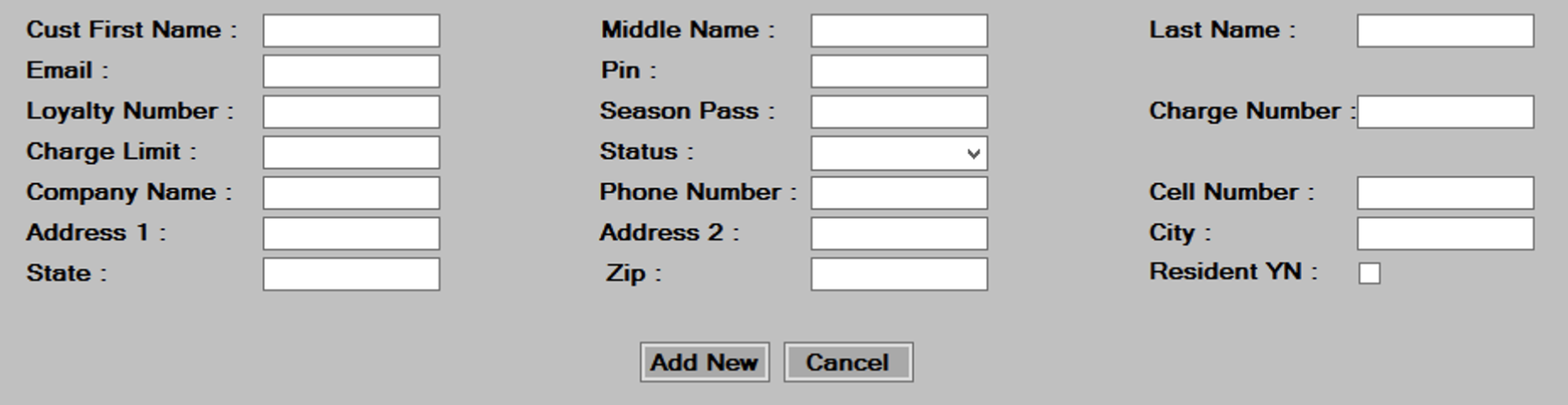
- Now that you have a customer number, you can make this account into a loyalty account, Seasons Pass, or Charge Account by entering the Customer Number into the appropriate fields. As an example, if you were creating a Charge Account, you would enter the customer number into the
 field, and leave the
field, and leave the  and
and  fields blank.
fields blank.
Editing/Deleting Customers
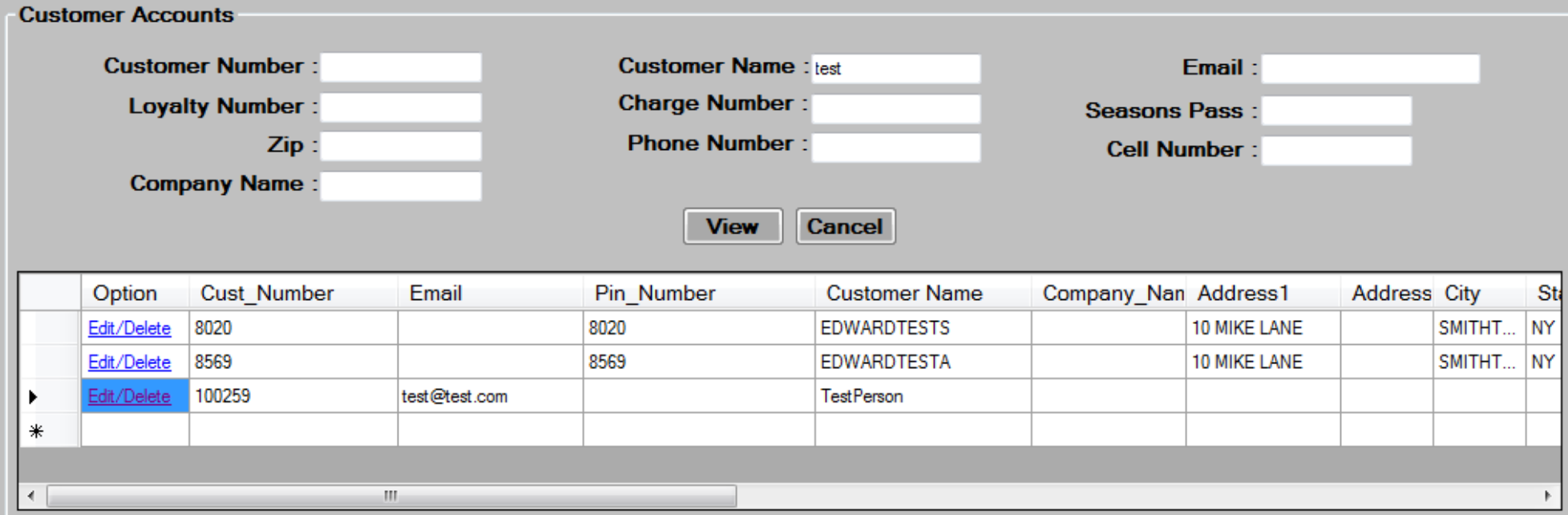
- Select from the filter criteria shown above, and then press the
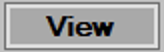 button to display the existing customer entries.
button to display the existing customer entries. - Hit the
 link to the left of the customer you wish to edit or delete.
link to the left of the customer you wish to edit or delete. - The bottom of the screen will populate with the information about the customer you selected.
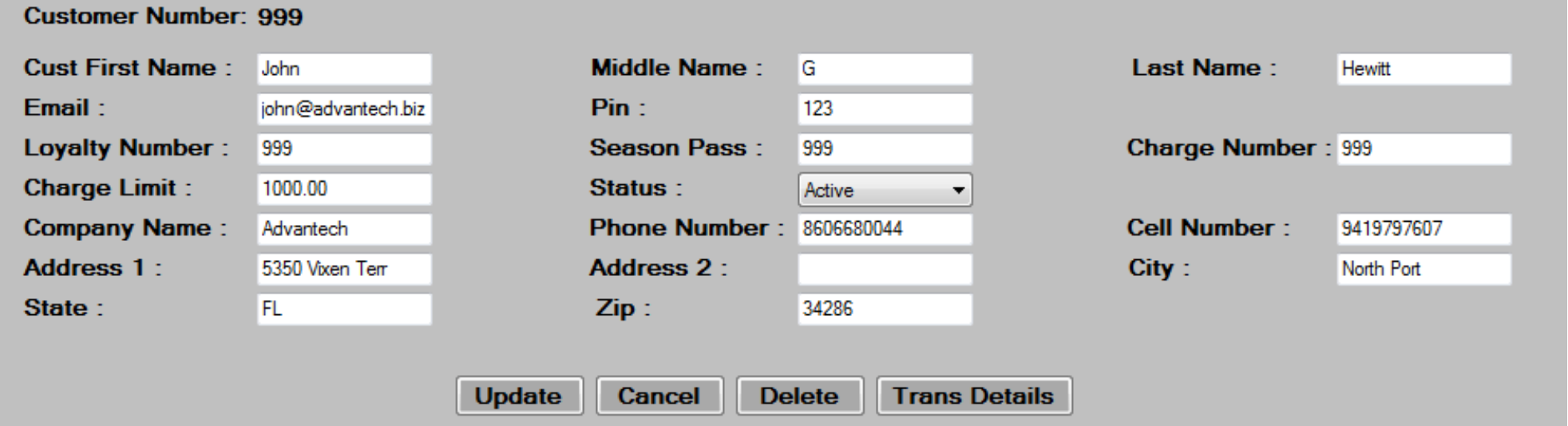
- Edit the data in the desired fields, as required. See the Adding New Customers section for more information on each field.
- Press the
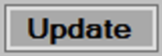 button to save changes then, press
button to save changes then, press  to continue.
to continue. - To delete, select a Customer by pressing the
 link, then press the
link, then press the 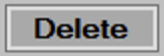 button at the bottom of the screen. Press
button at the bottom of the screen. Press  to continue.
to continue. - Press the
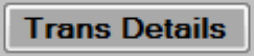 button to see details on Rewards transactions.
button to see details on Rewards transactions.