Fees
Select the Fees Tab at the top of the screen.
The fees tab is used to set up and edit processing fees in the system. A fee can be either a change fee, or a cancellation fee. Fees are set up for each profile separately, which gives flexibility to the user to control the fees based on the profile being used.
adding new fees
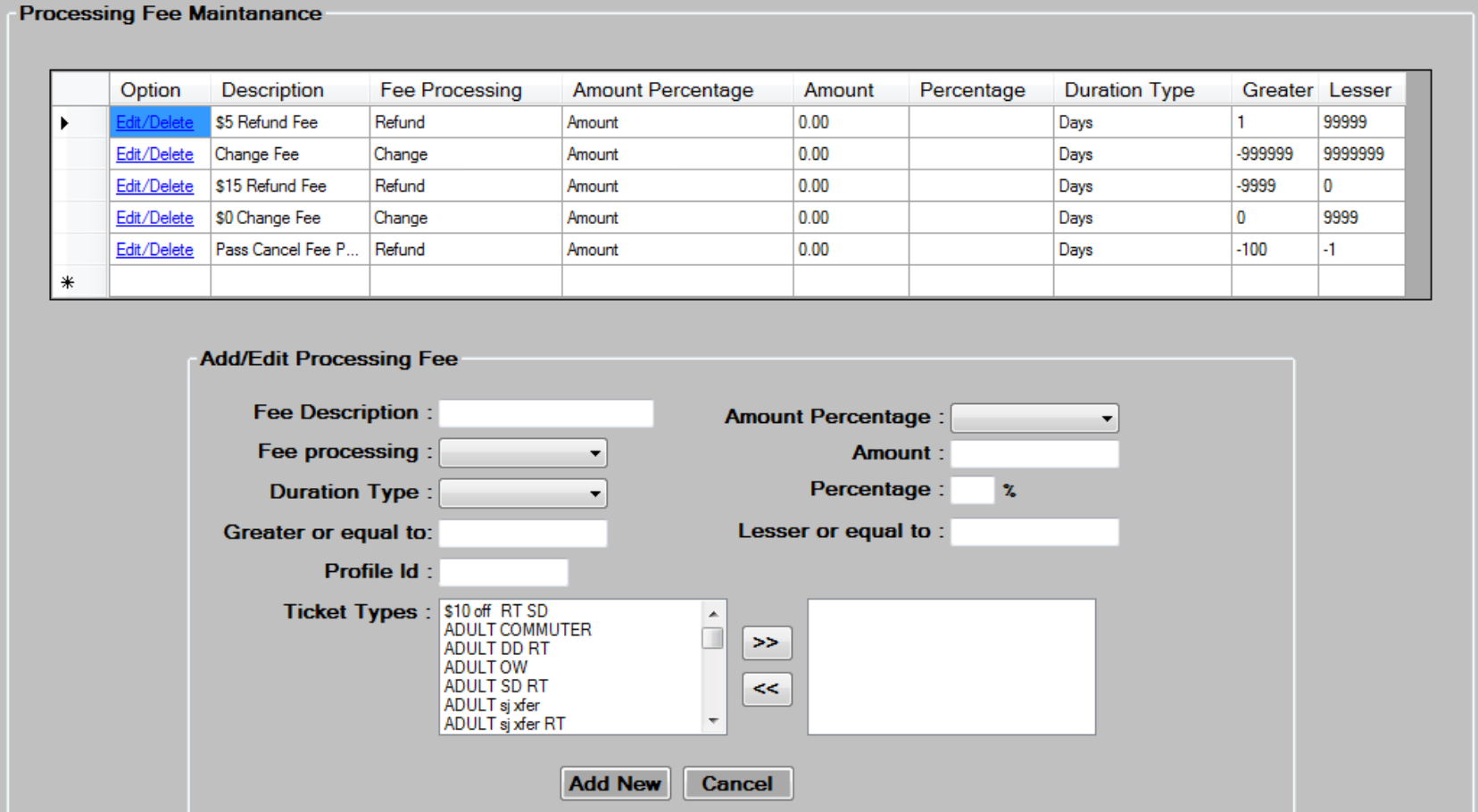
- Enter a
to describe the fee being added.
- Enter an
for this fee from the dropdown. A fee can either be an amount, or a percentage.
- Enter the
from the dropdown. Choices are either a change fee, which will be charged during the change process, or a refund fee, which is charged during the cancellation/refund process.
- Enter the
or
. If amount was chosen for the Amount Percentage field, then enter the flat amount of the fee. If Percent was chosen, then enter the percentage.
- Enter the
from the dropdown. Choices are Minutes, Hours, or Days. This field controls whether the system will use hours, minutes, or days to control how much of a fee will be charged.
- Enter
and
. These fields control the range with which the fee is charged. For example, if you want to charge a $15 fee on the day of sailing or later, then the range would be greater or equal to -9999 and lesser than or equal to 0. To charge a $5 fee 1 day or more in advance of sailing, you would enter greater or equal to 1, and lesser or equal to 9999.
- Enter the
that this fee applies to. Each profile that requires this fee must be set up separately.

- Click on the ticket types for which this fee applies, and using the
key move them to the box on the right. Only tickets in the box on the right side will have the fee applied.
- Press the
button to add the new fee, and then press
to continue.
Editing/Deleting existing fees

- Press the
button to load the existing data into the screen for editing.
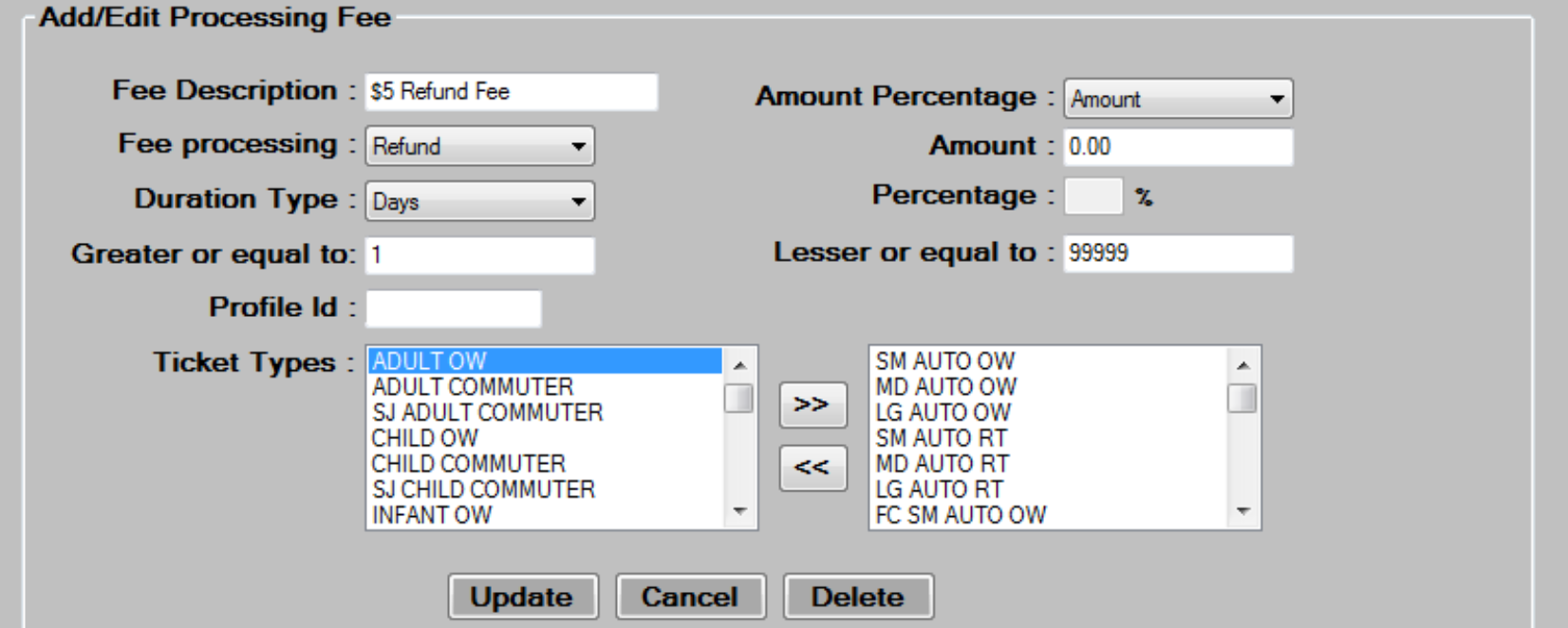
- Edit the data in the desired fields, as required.
- To add new ticket types to the fee, click on the ticket type in the box on the left, and click on the
to move it to the box on the right. To remove a ticket type from a fee, do the reverse.
- Press the
button to save changes then, press
to continue.
- To delete, select a Fee by pressing the
link, then press the
button at the bottom of the screen. Press
to continue.